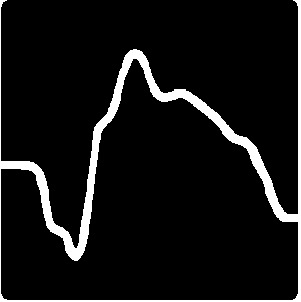Membership Dues Payment process
Amount
- Regular or Corporate member for one year: US$ 150.00
- Junior member¹, Family or Emeritus Category 1 member: US$ 75.00
- Emeritus Category 2 member: free
→Membership Policy clarifying membership and dues processes [PDF]
Procedure
[Suggestion: Keep 2 browser windows open, one with these instructions, the other with the process. I apologize for its length, but it works 😇]
- Use and modern browser (FireFox, Chrome, Safari, Edge, Brave, etc.), not Microsoft Internet Explorer
-
Log in to the ISCEV site (that can be done via the login button at the bottom right of every page):
- Enter your email (the one that's registered with ISCEV) and password
- If you don't (yet) have a password or are missing it, use the "Forgot Password" link and restart the process after you've received your password (within seconds or ½h)
- Errors at this step: most likely using a different email address then the one registered with ISCEV; if so, contact me to update your email
- After successful login, click on your name at the bottom and optionally update your membership information fields, which will be presented to you. Address changed? Want to use a different email? Do this here. [We protect your data as described in the ISCEV Data Protection and Privacy Policy (see bottom left).]
- Note that it may say "Membership Renewal Overdue” or unfriendly words to that effect (sorry :). Please start the so-called “Renewal” process using the “Renew to <next year>” button.
-
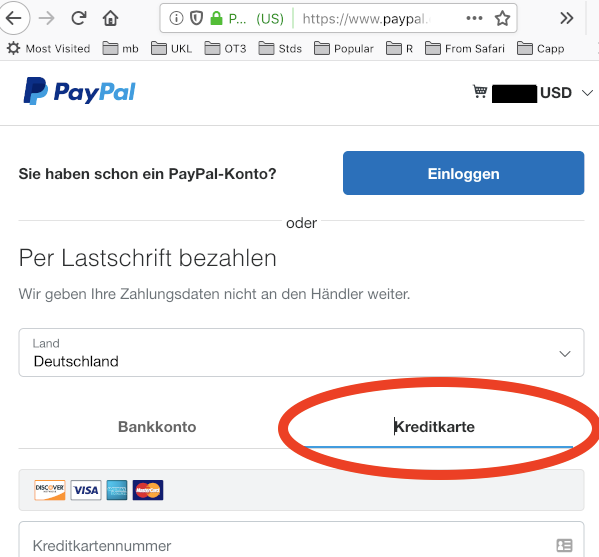 This will bring you to PayPal².
This will bring you to PayPal².
- If you already have a PayPal account, use the blue login button.
[If there are problems with PayPal: First log into PayPal directly (not via ISCEV) and clear up possible security questions; sometimes PayPal has increased security modes, which are not well expressed when coming from our process.] - If not, you may be able to pay without logging into a PayPal account. If so, do not use the inviting large login button, rather there should be a tab “Credit Card” as in the neighbouring figure (red oval, sorry for the German), proceed from there.
It is mysterious to me under which conditions this direct credit card option appears – or not…
- If you already have a PayPal account, use the blue login button.
- On successful completion of (5) above, the system will automatically send you an INVOICE email. That is not confirmation of payment yet!
- After completion of your payment, for instance after you went through all PayPal steps, you will receive a 2nd email, the PAYMENT RECEIPT, useful for your tax deduction or institutional re-imbursement. Then you know the transaction was successful.
Contact the Director of International Communications o.marmoy@nhs.net for any questions on procedure; contact our Treasurer Prof. Jan Kremers ISCEV.AU@uk-erlangen.de for financial questions.
¹Junior members: please mail (to the Secretary General) a copy of a valid student card or a statement from your Supervisor/Head of Department that your financial status is comparable to other students in your country. Junior membership is limited to 3 years.
²The choice of PayPal is debatable, yes. However, international payment processes have become infernally difficult and so we went with this company; this was a membership decision at the 2014 Boston Symposium.
Copyright © 2025 ISCEV.ORG | ContactsSecretary General: Jason McAnany |